WhatsJet SaaS
Installation Guide
Installation Guide
Package Contents & Setup
Files & Directories in Download Package
In the downloaded Zip file, you will find below files & folders.
- Source – a folder containing all the required files you need to deploy on to the server.
- cred.txt - a file containing admin email & password which you can change later.
- schema-data.sql - a file containing database structure & initial data to get started.
- Setup-Guide.pdf – an Instruction manual for setup service.
- Installation-Guide.pdf - Basic Installation help document (This Document).
- Technical-Guide.pdf – Technical information may help for further customizations.
Now you need to copy all the source folder files to your web server where you want it to access / host.
Please note yourpublicfolder need to be your document root.
Setup Database
Follow the below steps to setup database.
-
Create a database using your choice of tool for the demonstration purposes we have used phpmyadminif you are doing it on shared hosting database creation method may vary you may also need to create & assign user to it.
- Once database is created, say sample_database
- Then you need to click on sample_databasedatabase from left sidebar
- go to the phpMyAdmin and click on SQL tab.
- Open schema-data.sql in any text editor.
- Copy the content of the file& paste it into selected SQL tab OR import it.
IMPORTANT: SQL File is big as it contains the static city data, you may need to increase upload size/memory limitfor phpmyadmin etc. to import it.
Or you can import this file.
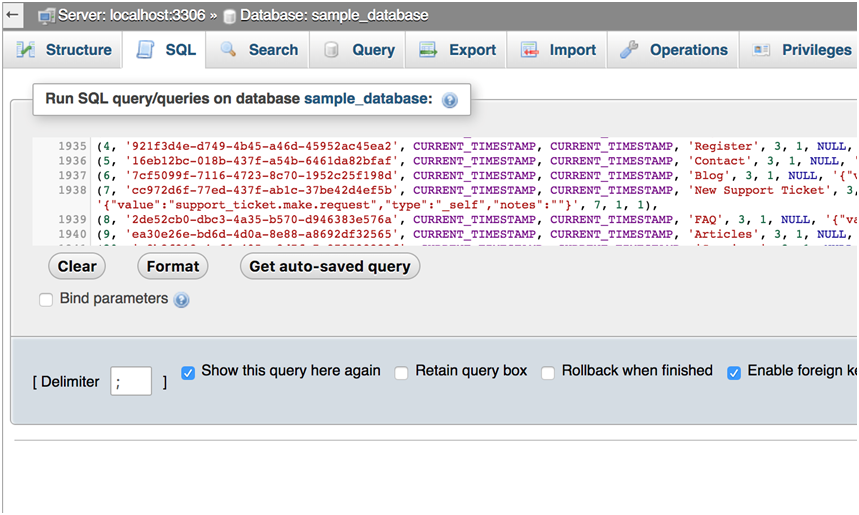
and click on go button, to execute the queries.
- If everything goes fine, there should not be any errors & your database setup is now completed.
Configure & Setup files
Now go to Source folder & open .env file in to text/code editor.
- Default APP_KEY provided works fine but if you want to change you can do it using Laravel Artisan command.
- Now you need assign values for Database Configuration values so the application can connect to database.
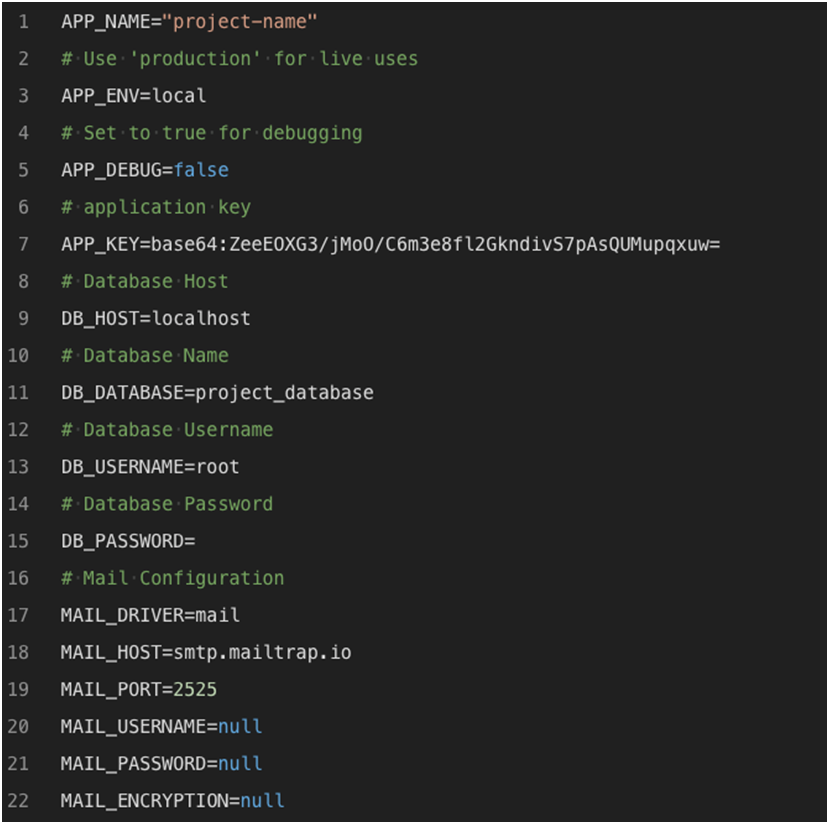
-
- DB_HOST - your database host in most cases its localhost
- DB_DATABASE - your database name.
- DB_USERNAME - your database username.
- DB_PASSWORD - your database password.
Mail configuration can be done using the settings under this head. More information https://laravel.com/docs/10.x/mail
Deployment
If everything goes fine you are now ready to deploy it, now you need to copy all the source folder files to your web server. where you want it to access / host.
If you done above steps carefully and for example If you placed this in root of your domain, and configured your server to point webroot to public folder then you should access following page by pointing your browsers address bar to http://yourdomain.com or you need to access it like http://yourdomain.com/public
Note: If you are on shared hosting and unable to point your server domain to the public folder and you want to remove public from your URL, please see FAQ section of technical guide.
Important Notes:
- If some problem occurs,please change APP_DEBUG mode to true in .env file so you can see the errors.
- For the production once everything is done successfully set
APP_ENV=production
APP_DEBUG=false
Thank You
This information would help you to customize understand application better
Once again thank you so much for purchasing this product. I would be glad to help you if you have any questions relating to this product. No guarantees, but I will do my best to assist.
We are small team of Mobile and Web Designer & Developers, here are some of the Great tools and technologies we use day2day for the development: HTML5, CSS3, jQuery, PHP, Laravel, Flutter etc.
We also build iOS & Android Application.
If you need any Customization Work / Support on this Product or having any project for us. Please feel free to email us at [email protected]
Thank You & Good Luck