Get Social Login API Keys
Google API Key
Google API Key
Google App Set-up Steps :
To grab Google Client ID and Secret follow the below steps
Step 1: Create a Project in Google Cloud Console
- Go to the Google Cloud Console.
- Click on the select project drop-down in the top bar
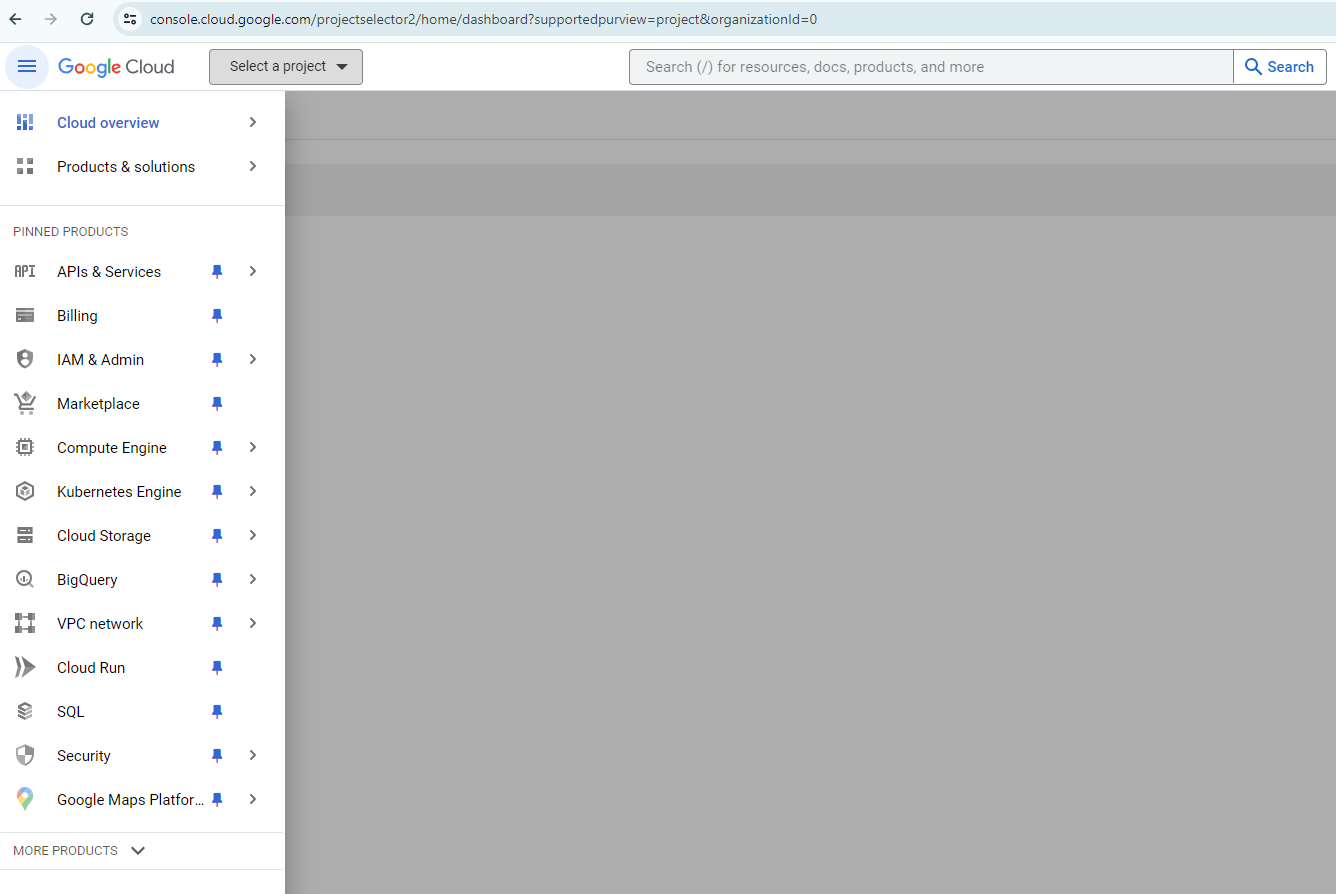
- Select "New Project.
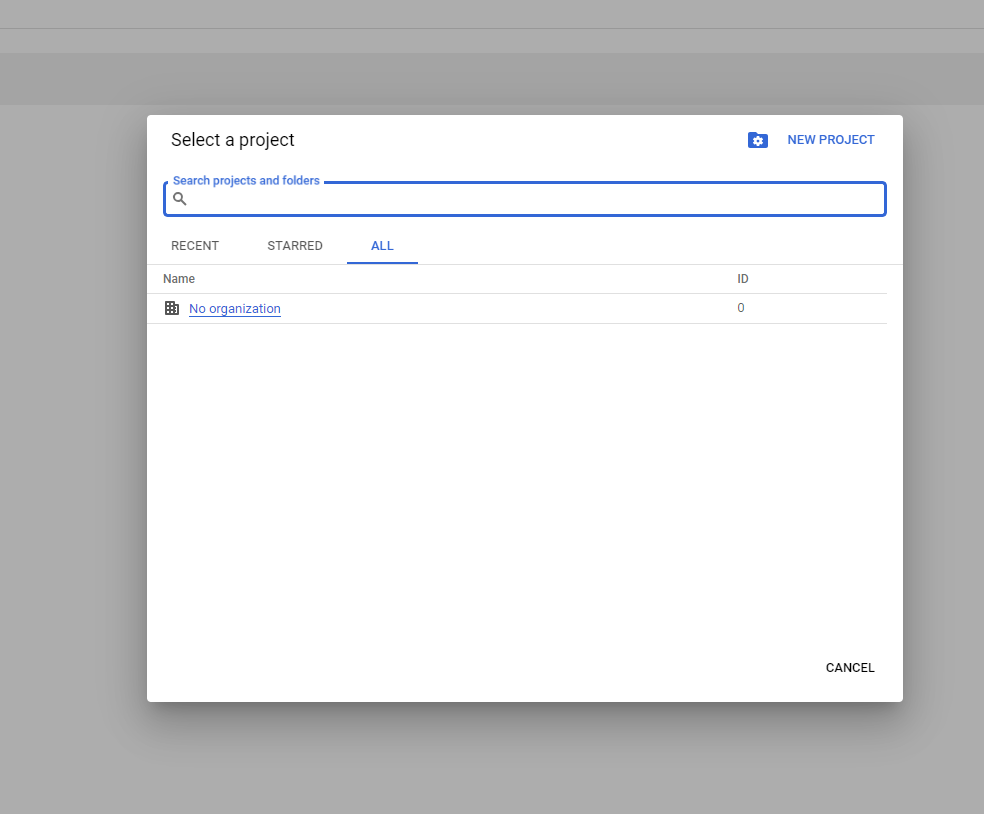
- Enter a name for your project and click "Create."
Once the project is created system will take you to the project page.
Step 2: Configure Credentials
- In the Google Cloud Console, select APIs and services from the sidebar
- Click on the credentials option
- Click on create credential btn,select the oAuth client ID option from dropdown.
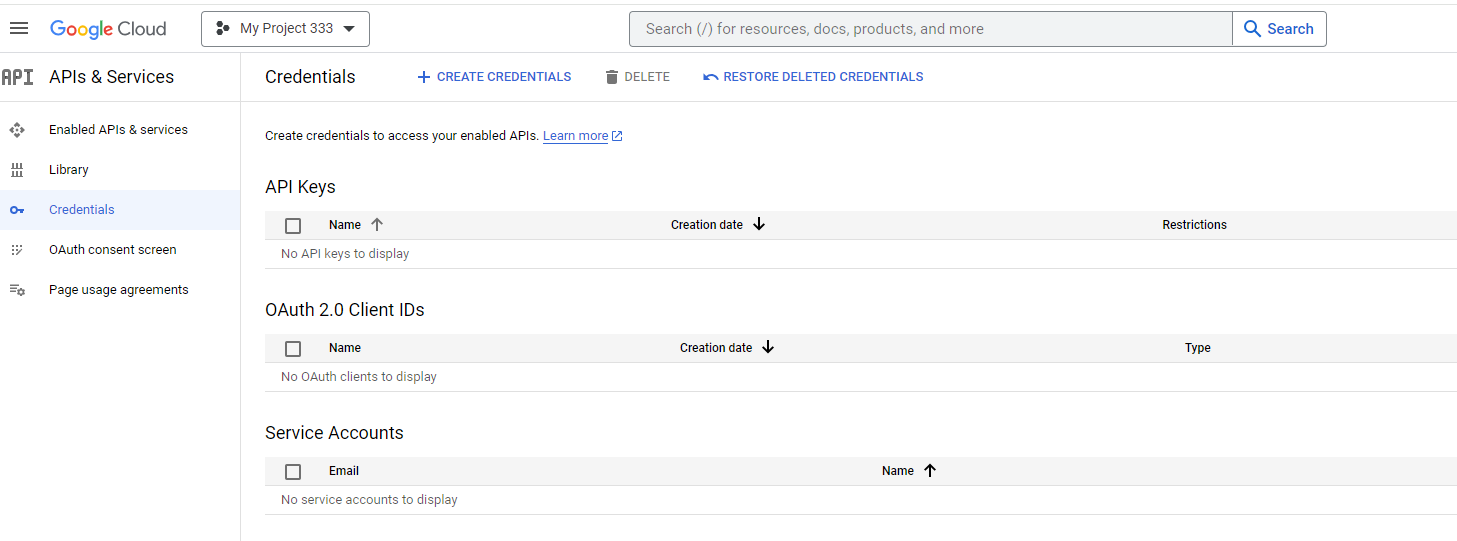
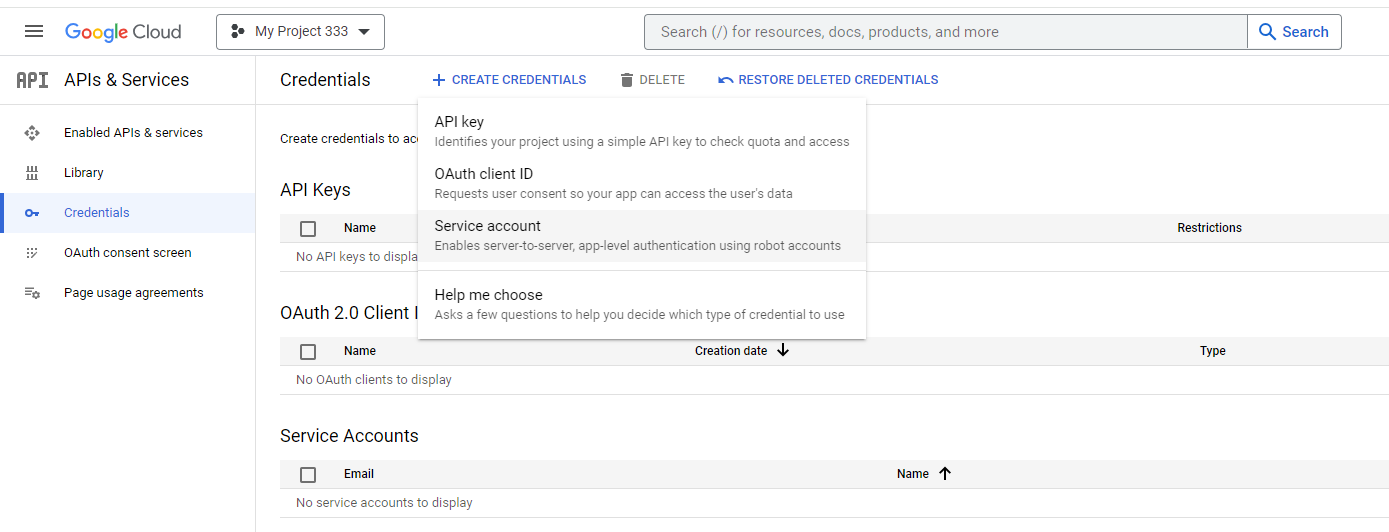
Step 3: Set Up Consent Screen (for OAuth)
If you are using OAuth, configure the consent screen by providing necessary information about your application.
- Click on CONFIGURE CONSENT SCREEN button.

Add the required type for accessing user data.
- Select the user type consert screen and click on create btn.
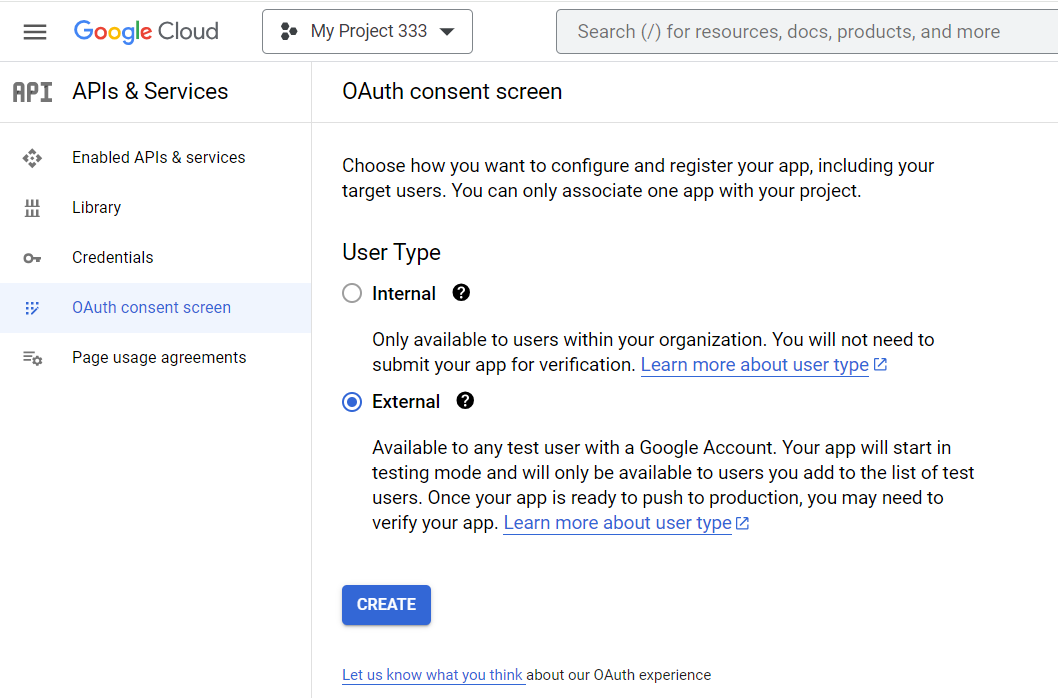
- Fill the required creadential on edit app registration and enter your app name enter user support email and add your authorized domain.
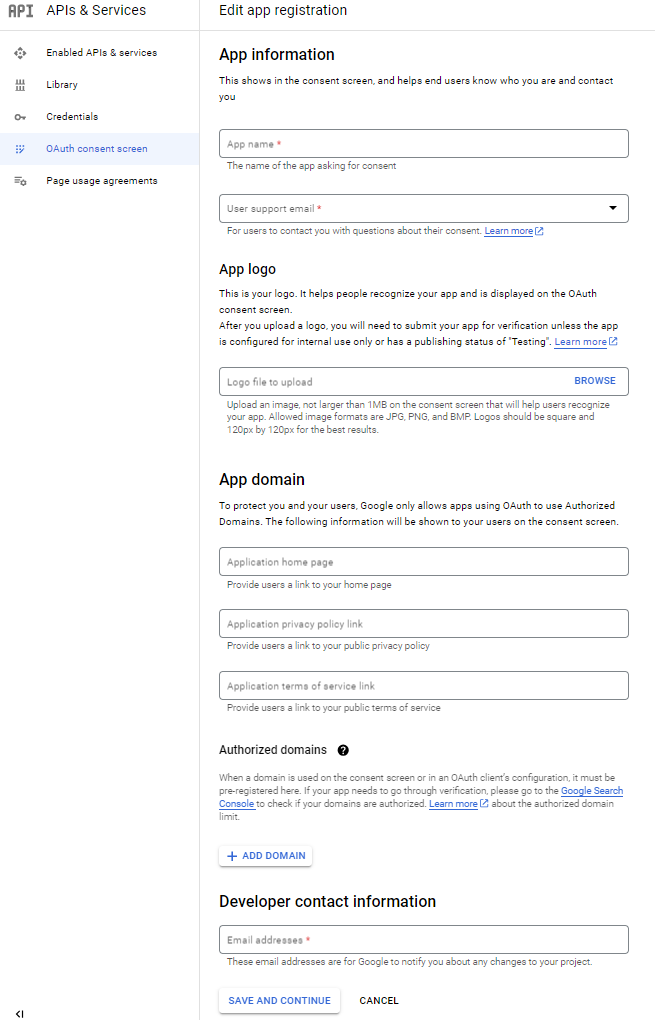
- Click the Save and Continue button until the oauth consent screen will appere then click on back to dashboard btn.


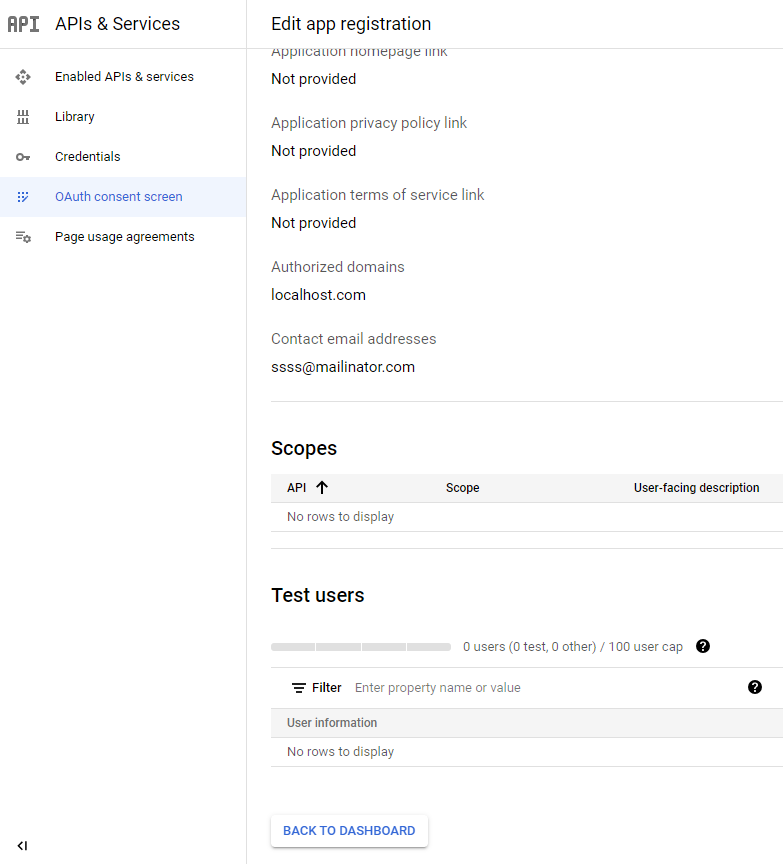
- Now click on Publish App and give confirmation for publish your app.

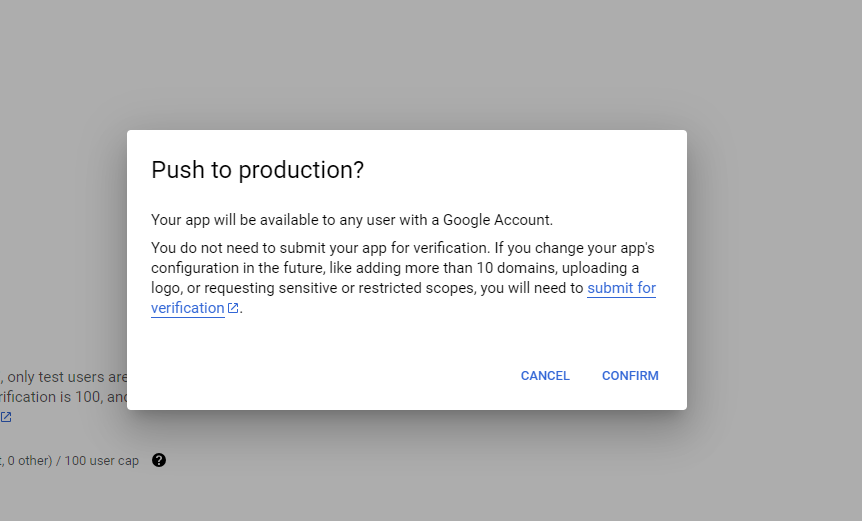
Step 4: Configure OAuth Consent Screen
- Click on create credential and ,select the OAUTH CLIENT ID option from dropdown.
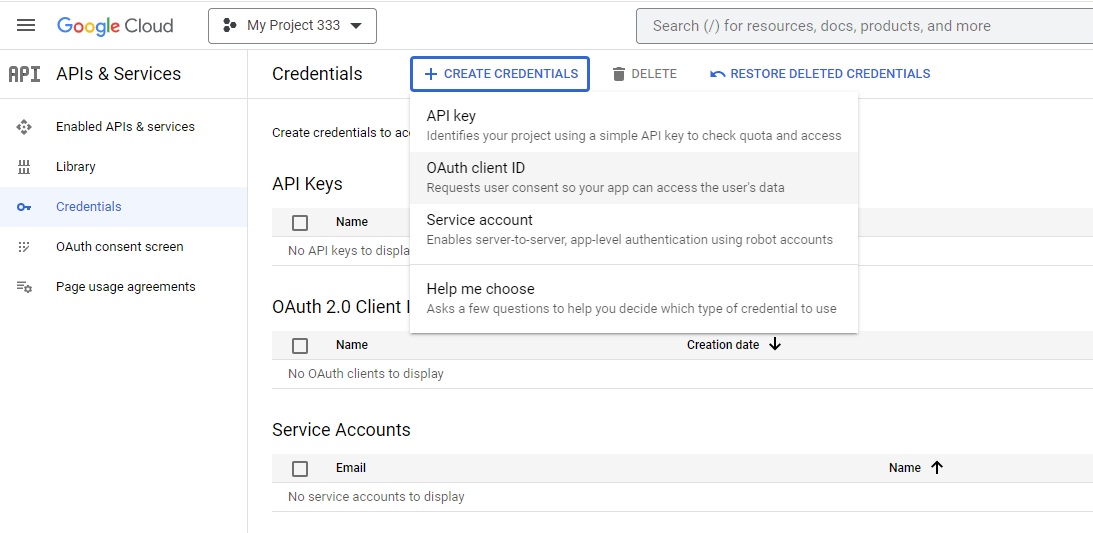
- Select web application type from dropdown.
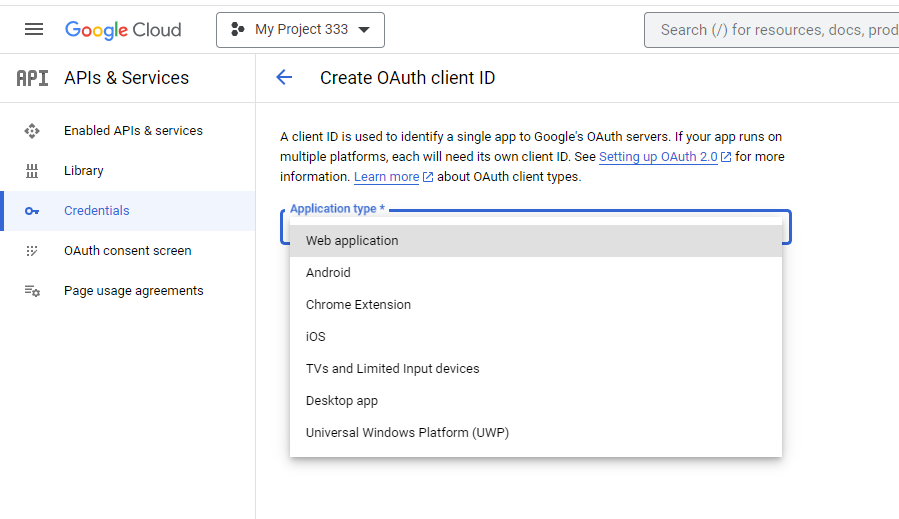
- Add authorized redirect URIs for your application.click on create btn.
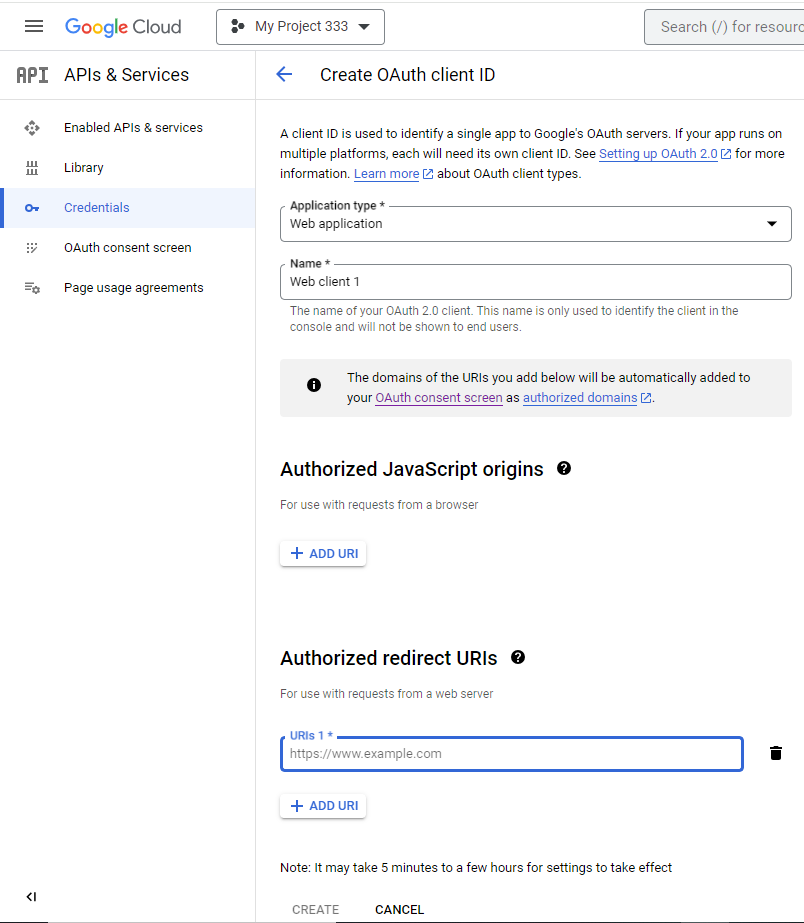
- Now your client id and secret key will be generated successfully.

Copy IDs and use it in project social logins details.